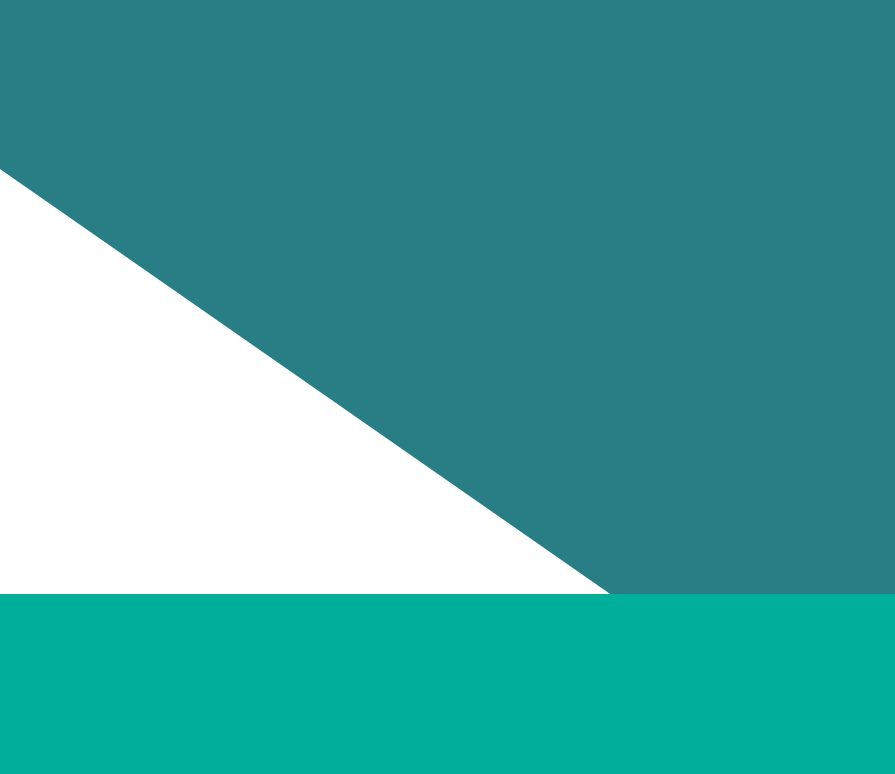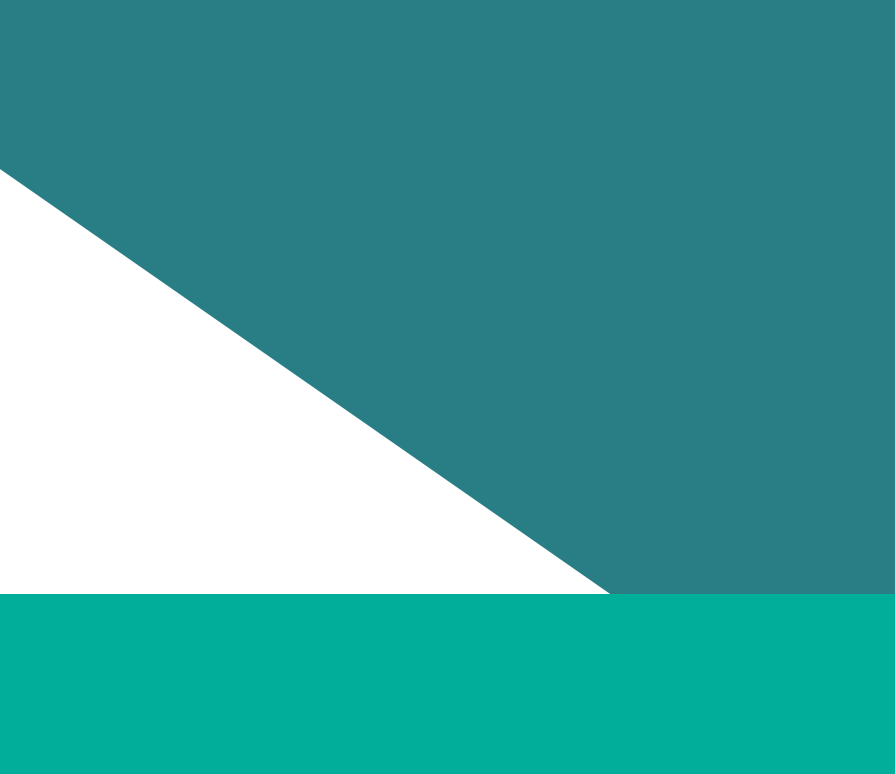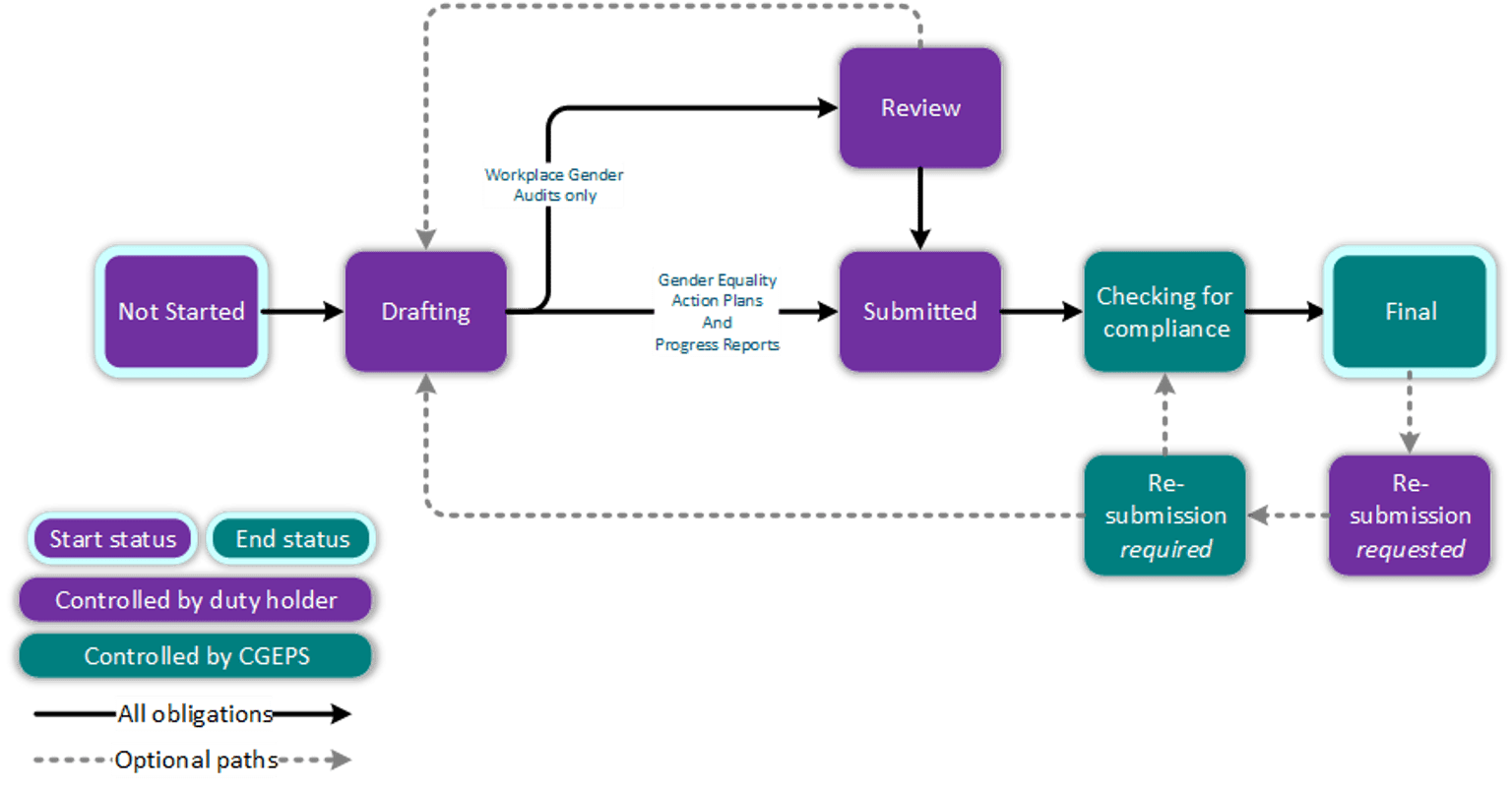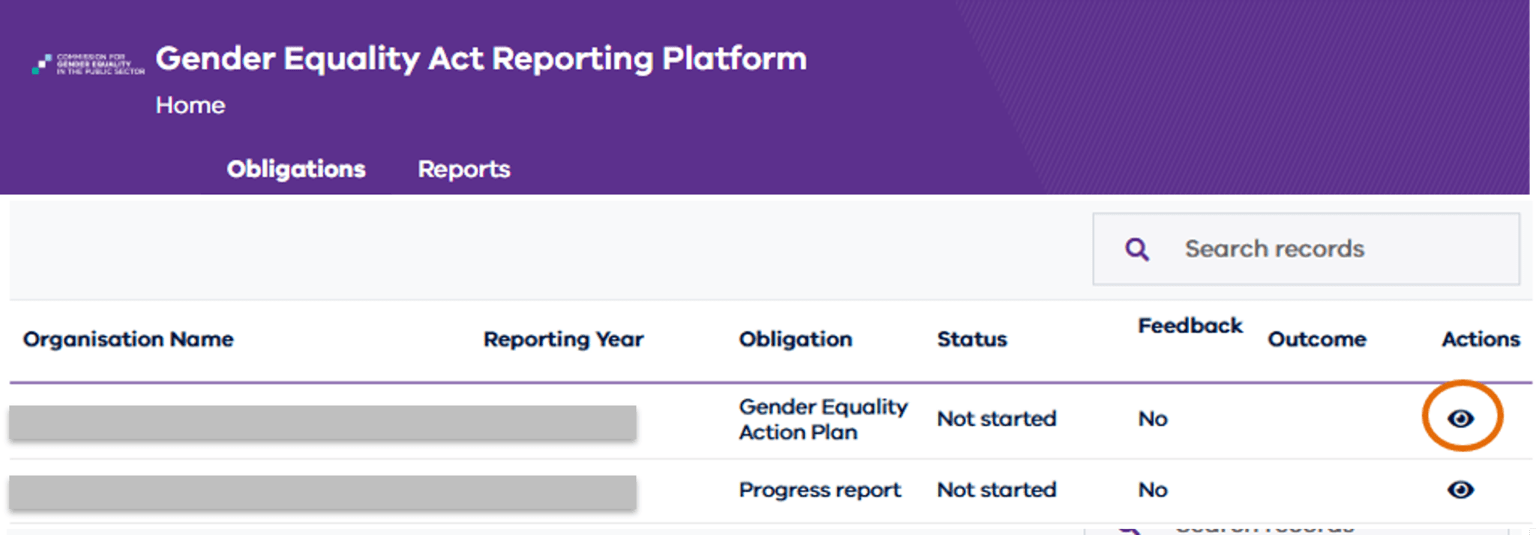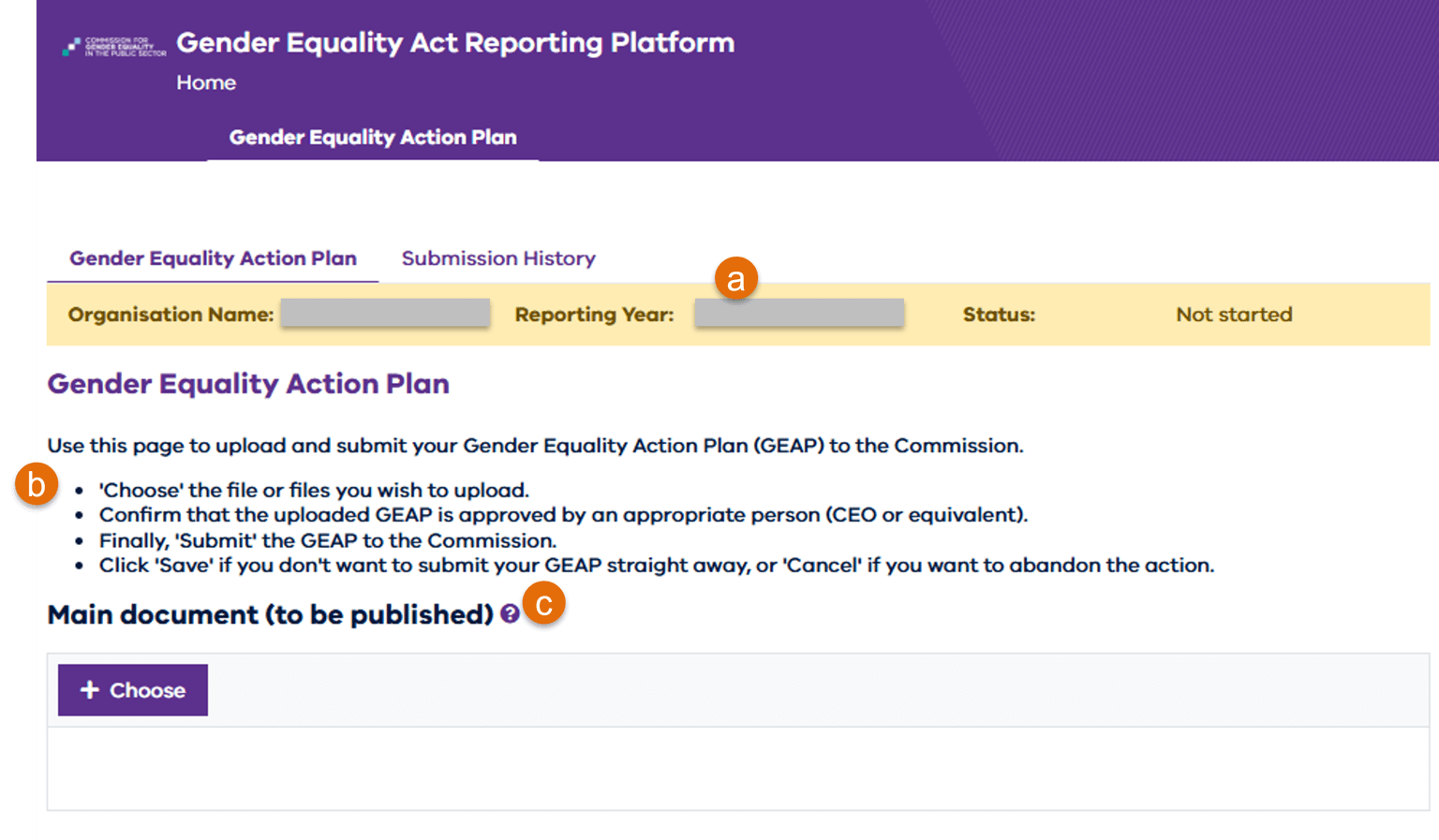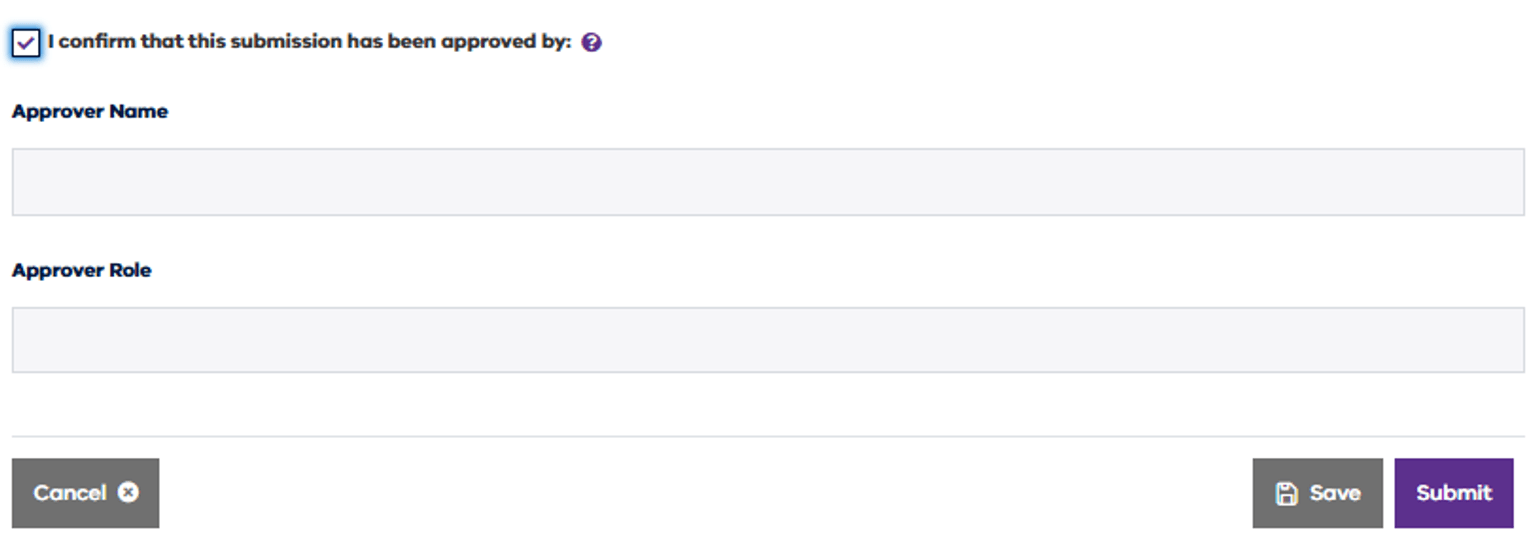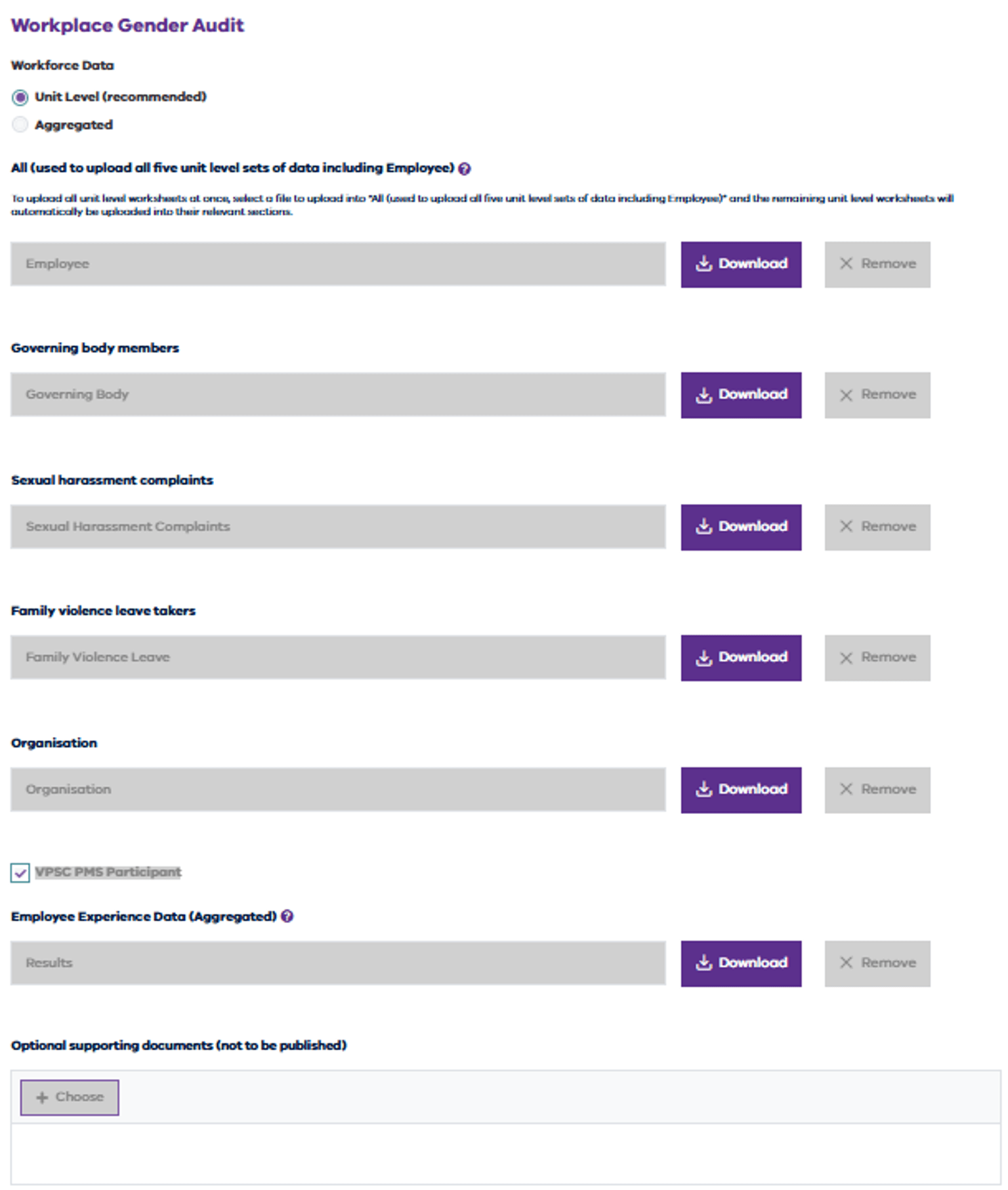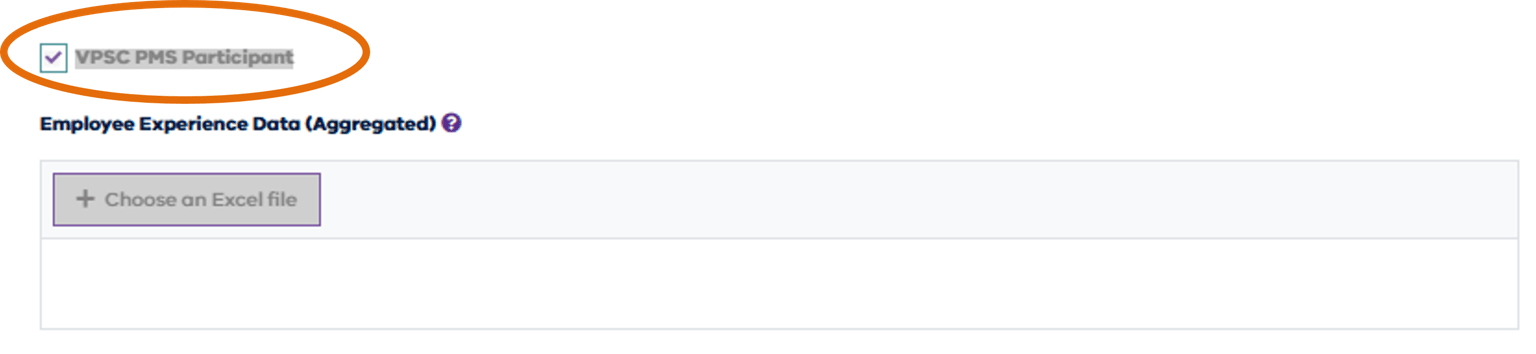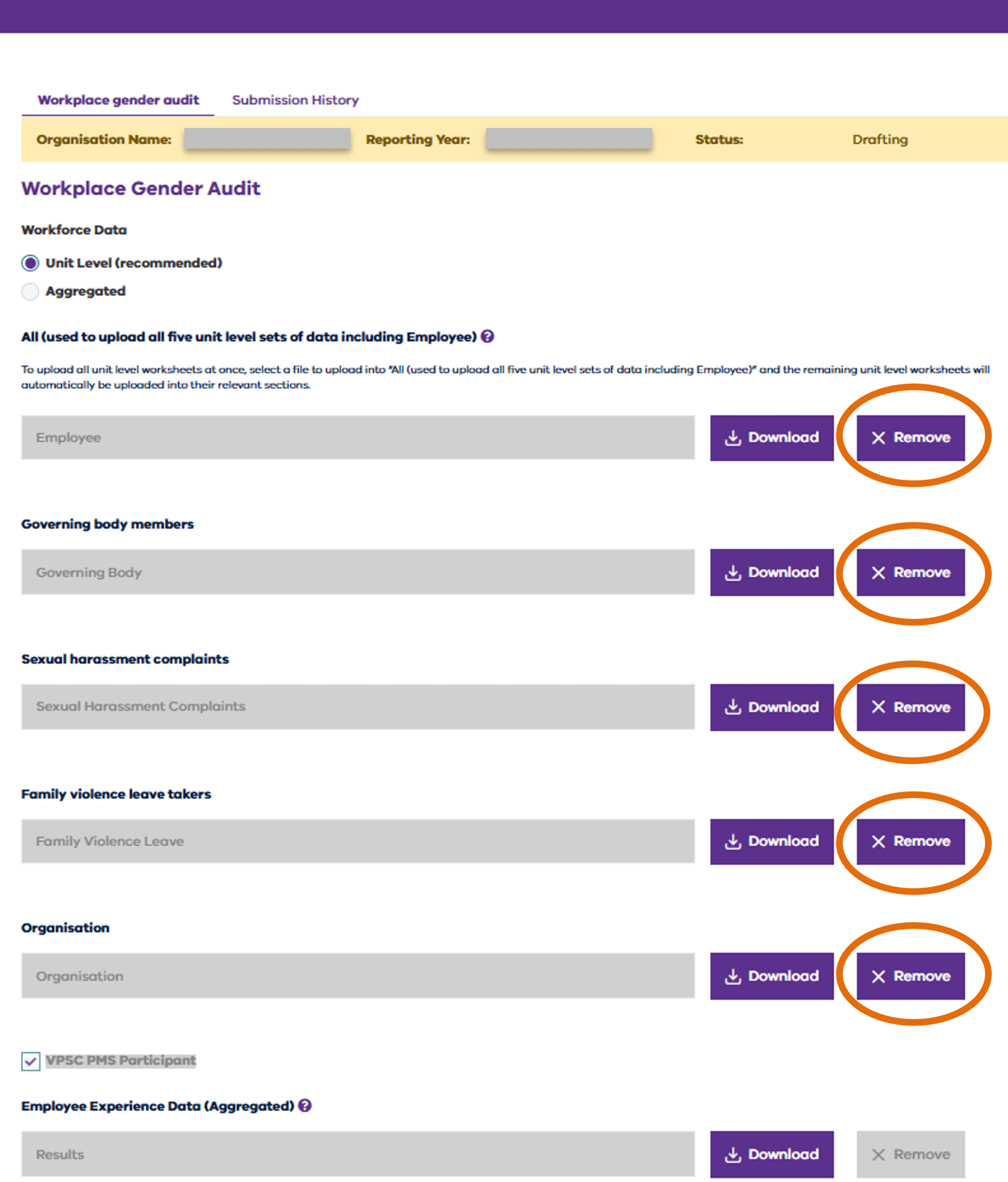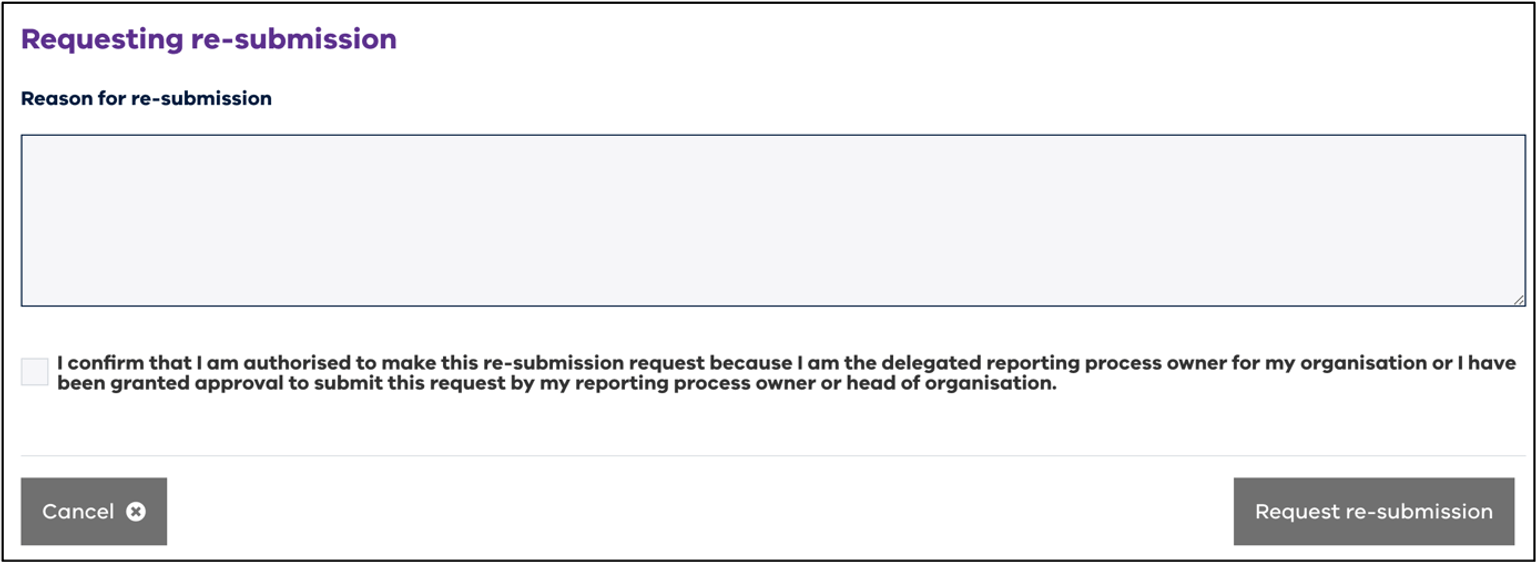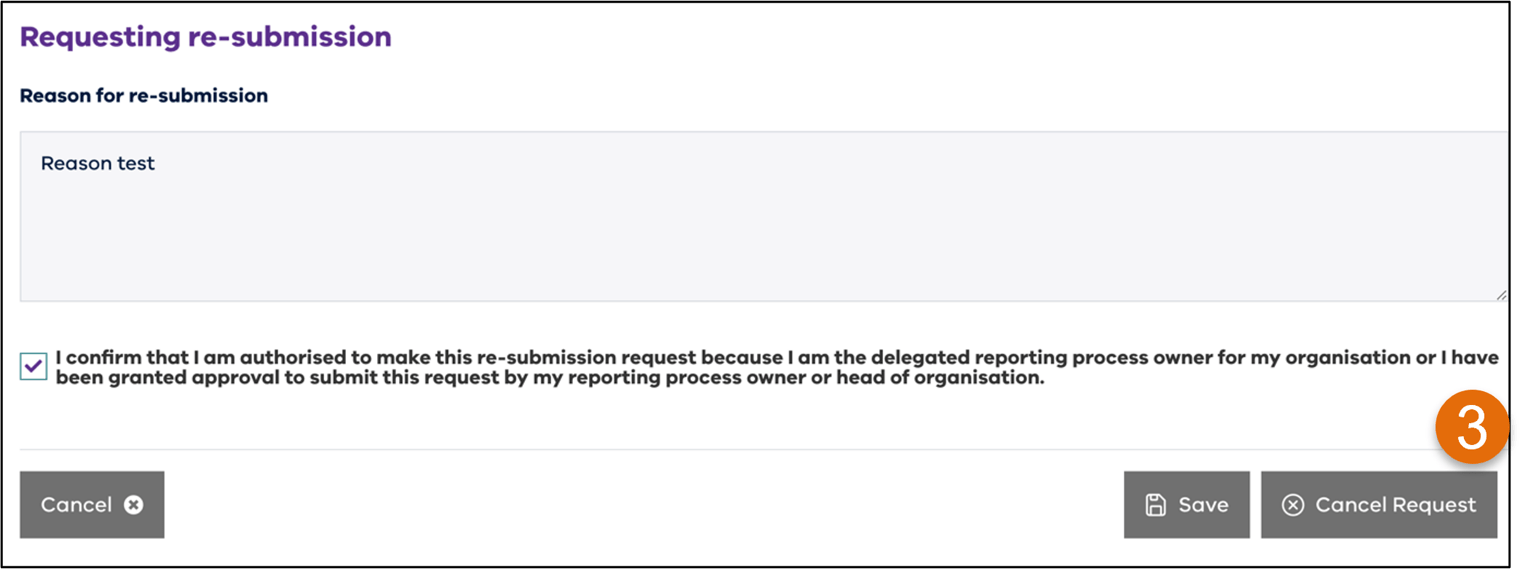Duty holder organisations have obligations under the Gender Equality Act 2020.
The Commission’s website has information on about these obligations including what they are, why they’re important, and how to complete them.
For more information see What are gender equality obligations?(opens in a new window)
Obligation status
All obligations follow a common submission process on the reporting platform. An obligation’s status indicates where it is on its journey from ‘Not started’ through to ‘Final’.
The following diagram displays a normal flow through to finalisation, as well as the optional journeys incorporating resubmissions.
Progress of obligation by status
Status descriptions
The table below sets out the descriptions of each status.
| Obligation status | Description of status |
|---|---|
| Not started | Obligation is available in the reporting platform for the organisation to begin submission. |
| Drafting | Obligation upload has been started and saved by the organisation. |
| Review | Organisations can inspect data quality including a preview of the public-facing report that would be published if this version was submitted. From this status, the obligation can be edited if further changes are needed. This status is only relevant for the workplace gender audit obligation. |
| Submitted | This obligation has been submitted by the organisation and sent for review to the Commission. |
| Checking for compliance | The Commission is reviewing the obligation to ensure it meets all its requirements under the Gender Equality Act. |
| Resubmission requested | This status is optional and can be used by the organisation if they wish to re-submit their obligation. The organisation must describe reasons for this request. The Commission reviews this request and decides whether the reason justifies a new obligation upload. Following approval by the Commission, the obligation will move into a state of resubmission required before the obligation can be edited again. |
| Resubmission required | The Commission requires additional information or clarification in relation to the obligation. A feedback document attached to the obligation will clarify the information required. |
| Final | The Commission has completed the obligation submission review and there is no further action required for this obligation. |
Reviewing past obligations
You can view past obligations for your organisation in the reporting platform. To view them, on the ‘Obligations’ tab, click on the eye icon under the Actions menu shown in Figure 3.
When the obligation opens, you will see two tabs:
- ‘Obligations’ tab: you can upload or remove obligation files from here. Scroll to the bottom of the screen to the buttons, to see what actions are available.
- ‘Submission history’ tab: this shows a log of previous versions of this obligation and their details.
Note that you can review previous submissions for this obligation (including the Commission’s feedback documents after the obligation has been re-submitted) by clicking the eye icon under ‘Actions’ from the ‘Submission History’ screen.
Submitting an obligation
For each obligation you are required to upload, you will see a record in the reporting platform. The status of these obligations will be ‘Not started’, unless you have already completed part of your submission. Refer to Obligation Status(opens in a new window) for more information on statuses used by the system.
To submit a new obligation:
1. Ensure the obligation document is ready for upload:
- For gender equality action plans, find more information at Do a gender equality action plan(opens in a new window)
- For progress reports, find more information at Do a progress report(opens in a new window)
- For workplace gender audits, find more information at Do an audit.
Before uploading the obligation document, it is important that:
- the data is formatted correctly, using the latest template. The current template must be downloaded from the website and older formats cannot be accepted
- all steps listed in the instructions within the template have been completed
- approval requirements outlined in the obligation guidance have been met.
2. Ensure the obligation document(s) are ready for upload in a local folder – you cannot upload these documents from SharePoint or OneDrive. If the obligation document is saved on SharePoint or OneDrive, download it first. To do this, right-click the file and choose ‘Download’.
3. Login to the reporting platform following the instructions in Accessing the reporting platform(opens in a new window).
4. On the ‘Obligations’ tab, locate the correct obligation record with ‘Not started’ status, for the current year.
5. Click on the eye icon under ‘Actions’ to open the obligation.
6. If you can’t see the obligation you are looking for, contact the Commission. See Getting help(opens in a new window).
7. The obligation details are displayed. Of interest:
- Ensure the yellow banner displays the correct obligation detail. If any detail is wrong, go back by clicking the ‘Home’ link at the top of the screen and locate the correct obligation record.
- Instructions at the top of the page provide guidance on steps to upload documents.
- Each document upload section also has its own description. Click the purple question marks for more information.
How to upload a gender equality action plan or progress report
1. Follow steps listed above to prepare your document(s) and open the correct obligation record.
2. Click the ‘Choose button’ in the ‘Main document (to be published)’ section.
3. Navigate to your local folder where the document is saved.
4. Select the File name and click ‘Open’.
5. Repeat these steps for optional supporting documents if required. Refer to the guidance materials for this obligation to determine when supporting documents are necessary.
6. Tick the box to confirm that the uploaded obligation document has been approved and provide the name and role details of the approver.
7. Enter the approver’s name and role at the organisation.
8. Click the ‘Submit’ button to send your obligation document(s) to the Commission. Your obligation will be updated with its new status ‘Checking for compliance’. You can no longer edit this obligation.
9. Alternatively, if the obligation is not ready to be submitted, click ‘Save’ to come back later (this will update the obligation status to ‘Drafting’), or click ‘Cancel’ to discard changes.
How to upload a workplace gender audit
1. Follow steps listed above to prepare your document(s) and open the correct obligation record.
2. To upload the audit document, in the first section titled ‘Workforce Data’, ensure ‘Unit Level (recommended)’ is selected and click ‘Choose an Excel file’.
3. Navigate to the local folder where the document is saved. If your audit document is stored on SharePoint or OneDrive, download a copy to a local folder first.
4. Choose the audit document and click ‘Open’. The uploaded file is now checked to make sure it has the correct structure. If an error is displayed, refer to Addressing errors during obligation submission below for resolution.
5. The audit document will be automatically split into the 5 separate data sets found on each tab of the file.
6. Scroll past the 5 data set sections - employee, governing body members, sexual harassment complaints, family violence leave takers and organisation.
7. Scroll down to the ‘VPSC PMS Participant’ section. Follow either part a or b:
(a) If your organisation did not participate in this year’s Victorian Public Sector Commission People matter survey, the ‘VPSC PMS Participant’ box will be unticked. You must upload your own Employee Experience Data (EED).
For more information on this data set including required questions and format template see our webpage Employee experience surveys for audits.
To upload your organisation’s data in the ‘Employee Experience Data’ section, click ‘Choose an Excel file’, navigate to your local Employee Experience Data file, and click ‘Open’ to select it.
(b) If your organisation did participate in this year’s Victorian Public Sector Commission People matter survey, the ‘VPSC PMS Participant’ box will be ticked.
The Commission will attach your organisation’s employee experience data to the audit on your behalf, once it has been supplied to us by the VPSC. You do not need to upload your organisation’s PMS data. (Further, it is not possible for an organisation to upload their employee experience data if they participated in the VPSC PMS).
If the PMS attachment is not already uploaded, scroll to the bottom of the page and click ‘Save’ while waiting for the data to be uploaded by the Commission. (This will move the obligation into ‘Drafting’ status).
For clarity, the process for PMS data upload to an audit is:
- VPSC collate all People matter survey data. Find more information on the PMS here People matter survey - VPSC
- VPSC release PMS data to participating organisations
- VPSC submit the data securely to the gender equality Commission
- The Commission uploads participating organisations’ PMS data to the audit obligation
- The Commission sends an email to each organisation notifying of successful PMS data upload.
8. Scroll down to the next section ‘Optional supporting documents’. Click the ‘Choose’ button to upload optional supporting documents if required. Navigate to your local folder and click ‘Open’ to choose the supporting document. Refer to the guidance materials for this obligation to determine when supporting documents are necessary.
9. If the obligation is not ready to be submitted, click ‘Save’ to come back later (this will move the obligation into ‘Drafting’ status), or click ‘Cancel’ to discard changes.
10. When ready to upload, click the ‘Review’ button.
11. The audit data is now automatically tested for quality and possible compliance issues. The results will be made available for your review. This typically takes around 4 hours, but can take up to 24 hours if many duty holders are using the platform at the same time.
12. You now need to review your audit data (Note that pre-submission data review is only relevant for workplace gender audit obligations).
Pre-submission data review
When an obligation is in the ‘Review’ status, you can go to the ‘Reports’ tab to review two reports:
- the data quality report, which analyses and provides feedback about the validity of the audit data. To minimise the risk of an audit being deemed non-compliant and requiring resubmission, please address all critical and high severity issues. More information is available in Data Quality report(opens in a new window).
- the public preview report, which displays how the audit data for your organisation will be presented to the public when it is published on the Commission’s Insights Portal. Note that during this pre-submission review phase only, this report will show all measures - including those with data quality issues. However, once the audit is finalised and published, if those data quality issues remain, the Commission may hide parts of the public report which do not have compliant or high-quality data. More information is available in Public (preview) report(opens in a new window).
Note that new data takes between 4-24 hours (after the obligation enters the ‘Review’ status) to become available in the ‘Reports’ tab.
More information on these and other useful reports provided on the ‘Reports’ tab, can be found in Reports(opens in a new window). Refer to the webpage Analysing your workplace gender audit results for a detailed reference on how to analyse workplace gender audit data.
If you notice unexpected results or discrepancies from these reports during pre-submission review, you can:
- fix any issues found in their audit obligation document
- follow the instructions below under Edit an obligation after data review to remove the previous data
- replace with updated data
- perform another pre-submission data review on the new data (this chapter).
If you need further assistance with the data in the reporting platform reports, contact the Commission. See Getting help(opens in a new window).
Once data is all correct in the audit obligation document, you can Complete the audit submission.
Complete the audit submission
1. Once you have reviewed your organisation’s audit data on the ‘Reports’ tab, you are ready to submit your audit.
2. Open the audit obligation (it is now in ‘Review’ status) by clicking the eye icon under the ‘Actions’ menu.
3. Scroll to the end of the page, past all completed data sets.
4. Read and tick the organisation review acknowledgement box, acknowledging that you have reviewed your data using the data quality report, and addressed any issues identified or added appropriate explanations to your audit data commentary.
5. Enter the approver’s name and role within the organisation.
6. You will receive an email acknowledging the submission, and the obligation status will be updated to ‘Submitted’. You have now completed your audit submission.
Edit an obligation after data review
If you have fixed data errors or made changes to the obligation document, follow these steps to remove the previous obligation data:
1. From the reporting platform home screen, click the eye icon to open the obligation - it will now be in ‘Review’ status.
2. Scroll to the bottom of the screen to find the ‘Edit’ button on the right-hand side. Click on ‘Edit’.
3. The obligation screen refreshes and displays the new status of ‘Drafting’. Click on the 5 ‘Remove’ buttons to remove all the old data sets.
4. Scroll up to the beginning of the obligation screen to upload the amended workforce data file. Perform upload instructions again by following the steps in How to upload a workplace gender audit.
Addressing errors during obligation submission
When you upload your audit data, a series of validation checks are run against the document. If errors are found, they are displayed on the screen. You must fix all reported errors before the upload will be successful. To fix reported errors follow these steps:
1. Take a note or screenshot of the errors reported on the screen – for audit obligations this will importantly include the worksheet name and cell reference.
2. Click ‘Save’ to return to the obligation submission later.
3. Open the obligation document that was uploaded.
4. Go to the worksheet and cell reference reported in the error. Refer to the following table for details on how to fix each issue.
Audit upload errors and how to fix them
| Error | How to fix |
|---|---|
| Missing information: Please upload the Workforce Data | One of the 5 workforce data sets is missing its data. To rectify, remove all 5 data sets by clicking the 5 ‘Remove’ buttons. Upload the document again. |
| Missing information: Upload your <obligation> document(s) prior to submitting | The main obligation document is missing from the upload. Scroll to the top of the page, under ‘Main document’ section, click the ‘Choose’ or ‘Open Excel file’, navigate to the obligation document and choose ‘Open’. |
No worksheet named <worksheet> was found in the file
| A tab is missing from the workplace gender audit upload file. Review the upload file to ensure it is using the current audit template with no alterations apart from the organisation’s data in each worksheet. Required templates can be found here Do an audit(opens in a new window). |
| Error in worksheet <name>. Mandatory headers not found <header name, cell reference> | A column or header is missing or spelt incorrectly in the upload file. Review the upload file to ensure it is using the current audit template with no alterations apart from the organisation’s data in each worksheet. Required templates can be found here Do an audit(opens in a new window). |
| No data rows found from row 1 onwards | Data rows are missing from the workplace gender audit file on the worksheet specified. Review the upload file to ensure all worksheets are completed in accordance with details on the ‘Instructions’ worksheet. |
| Required minimum number of data rows not found for Organisation data | The ‘Organisation’ tab of the workplace gender audit file must have all questions (rows) provided in the current audit template. Review the upload file to ensure it is using the current audit template with no alterations. Required templates can be found here Do an audit(opens in a new window). |
| Mandatory values not found in the following cells | Ensure that the referred cells are populated correctly based on the definition of the field. Refer to the audit guidance Part 4 (Audit handbook) 2025 Audit guidance(opens in a new window) for definitions of the fields. |
| The following invalid values found in worksheet ‘name’ | Ensure that the referred cells are populated correctly based on the definition of the field. Refer to the audit guidance Part 4 (Audit handbook) 2025 Audit guidance(opens in a new window) for definitions of the fields. |
After obligation submission
The following will occur after you submit your obligation:
1. When the Commission begins to formally review the submission, the obligation status is updated to ‘Checking for compliance’. You will receive an email advising this change.
2. When the Commission completes the formal review, the status of the obligation will be updated to either ‘Final’ or ‘Resubmission required’. You will receive an email advising this change. A feedback document will be attached to the obligation, which you can view in the reporting platform.
- If the obligation has moved to ‘Final’ status, The Commission will publish your obligations on the Insights Portal. When the Commission publishes an obligation, you will receive an email notifying of this occurrence. More information on the Insights Portal can be found here Explore our data(opens in a new window).
- The Commission will now assign this obligation its compliance status.
- If the obligation has moved to ‘Resubmission required’ status, you need to take further action to ensure the obligation meets its requirements under the Act. See the Obligation Feedback below for information on how to access the feedback.
Obligation compliance
When an obligation reaches ‘Final’ status, the Commissioner assigns a compliance status to the obligation. Compliance status is either:
- Compliant: this means you met the Commissioner's requirements for the obligation.
- Compliance not demonstrated: this means that you did not meet the Commissioner's requirements for the obligation, but you are not permitted to resubmit the obligation.
- Action required: this means you have not demonstrated compliance, and the Commissioner has returned your obligation to you so you can address compliance issues and resubmit.
For more information on compliance go to our website Compliance with the Gender Equality Act 2020(opens in a new window).
Refer to Obligation feedback below to understand the Commission’s compliance feedback for obligations.
Obligation publishing
When an obligation is finalised (i.e. reaches the ‘Final’ status), all obligations must be published on the Commission’s public Insights Portal. The Commission will publish high level data on the public Insights Portal(opens in a new window), and an email will notify the organisation of this important milestone.
Gender equality action plans and progress reports are also published on the Insights Portal.
You must publish your gender equality action plans and progress report on your organisation’s website within a reasonable timeframe.
Obligation feedback
When the Commission completes the review of your obligation submission, you can review the feedback by following these steps:
1. From the reporting platform home screen, click the eye icon to open the obligation.
2. Scroll down to the ‘Compliance feedback’ section.
3. Download the feedback document to review it. Contact the Commission for further information if required. See Getting help(opens in a new window).
Requesting a resubmission
If an obligation has a ‘Final’ status, you can request the ability to resubmit this obligation. (However, if an error is discovered in an obligation submission that has either ‘Submitted’ or ‘Checking for compliance’ status, contact the Commission. See Getting help(opens in a new window)).
Follow these steps to request a resubmission for obligations in ‘Final’ status only:
1. From the reporting platform home screen, click the eye icon to open the obligation - it will now be in ‘Final’ status.
2. Scroll to the end of the page to the ‘Requesting resubmission’ section.
3. Enter the reason for requesting resubmission of this obligation.
4. Tick the box to confirm authorisation.
5. Click the ‘Request resubmission’ button in the bottom right-hand corner of the obligation.
6. Click ‘Yes’ to confirm the request or ‘Cancel’ to abandon it.
The Commission will be notified of your request and will review the reasons provided.
If the Commission approves the request for resubmission, the status of the obligation will change to ‘Resubmission required’ and you will be notified via email.
You can now resubmit your obligation document(s). To begin this:
1. From the reporting platform home screen, click the eye icon to open the obligation - it will now be in ‘Resubmission required’ status.
2. Scroll to the bottom of the page and click the ‘Edit’ button. This moves the obligation to ‘Drafting’ status.
3. For next steps, depending on the obligation type, go to the appropriate section of this page to complete the new submission:
- How to upload a gender equality action plan or progress report
- How to upload a workplace gender audit.
Cancelling a resubmission request
Any time before the Commission reviews the resubmission request, you can cancel your request. Follow these steps to cancel a resubmission request:
1. From the reporting platform home screen, click the eye icon to open the obligation - it will now be in ‘Resubmission requested’ status.
2. Scroll to the end of the page to the ‘Requesting resubmission’ section.
3. Click the “Cancel request” button at the bottom of the page.
4. A cancellation notification is now sent to the Commission
Updated