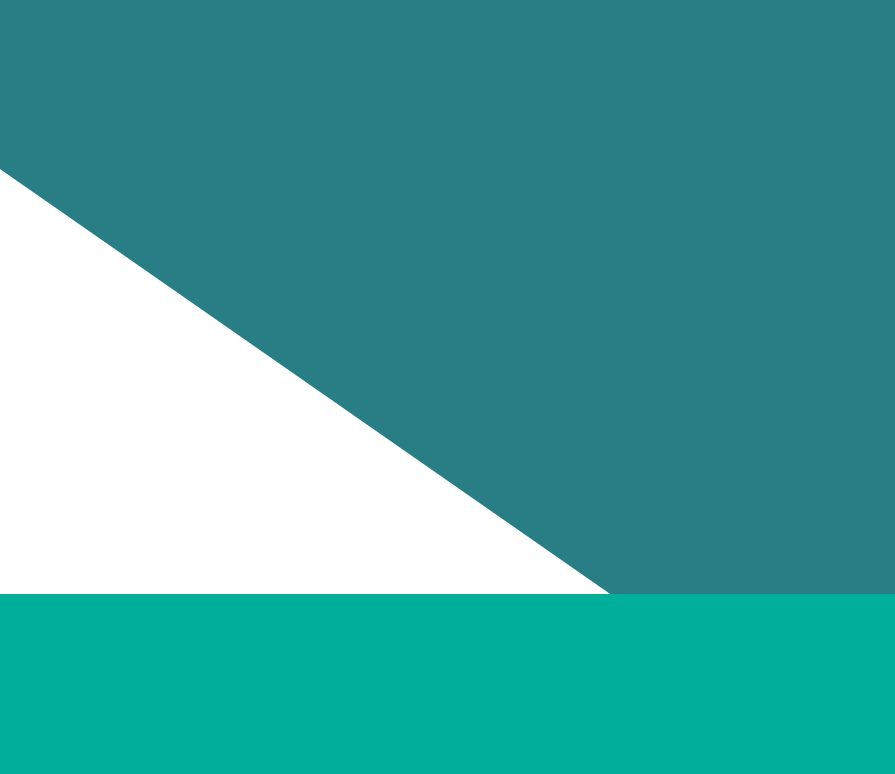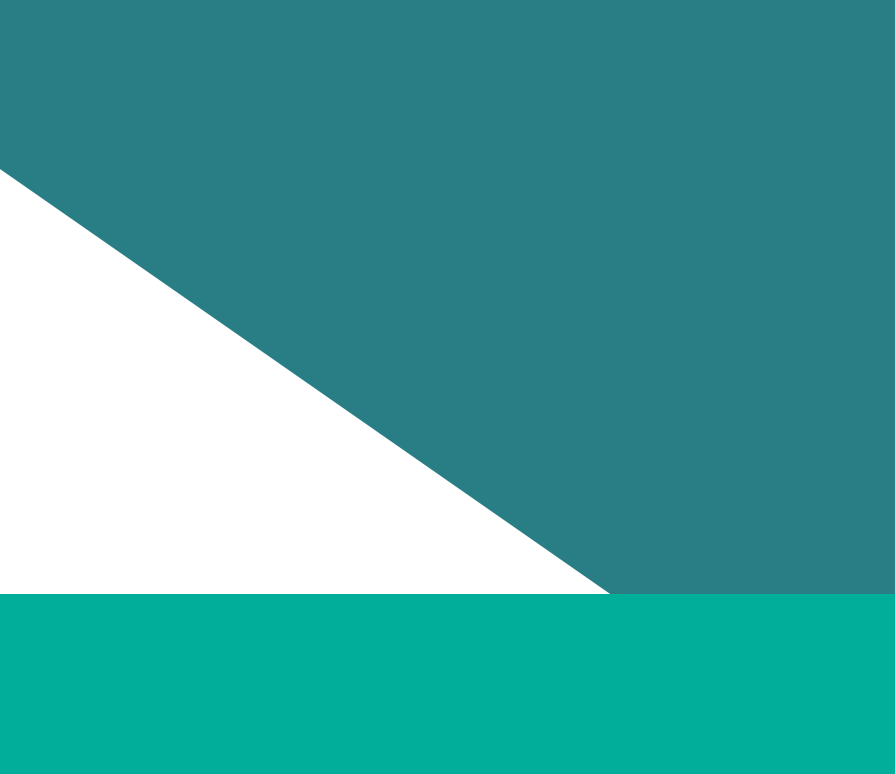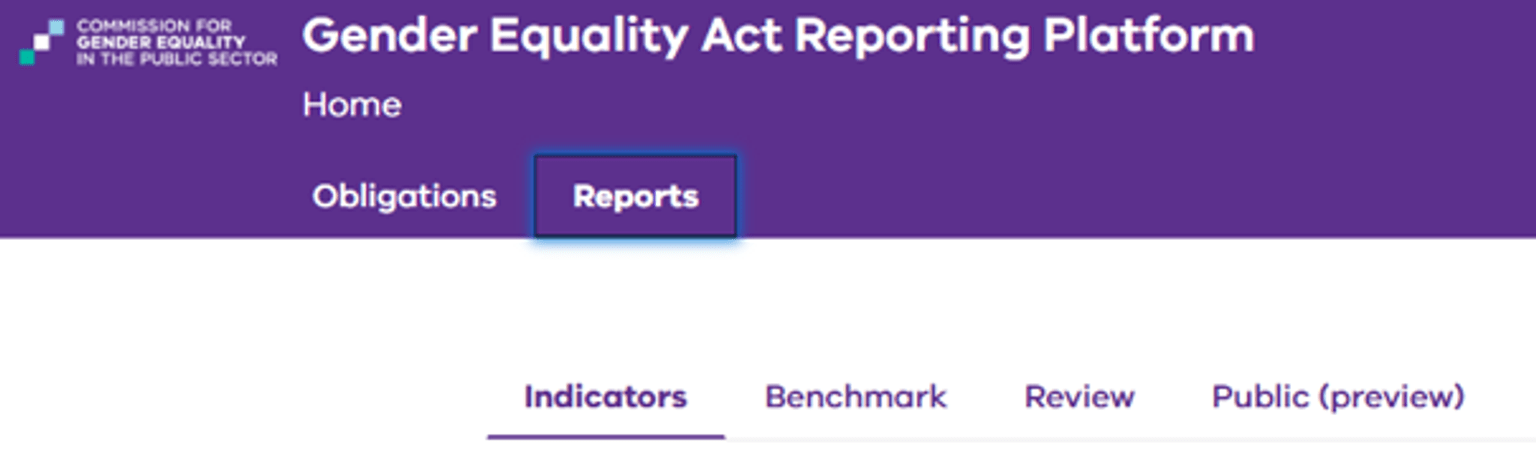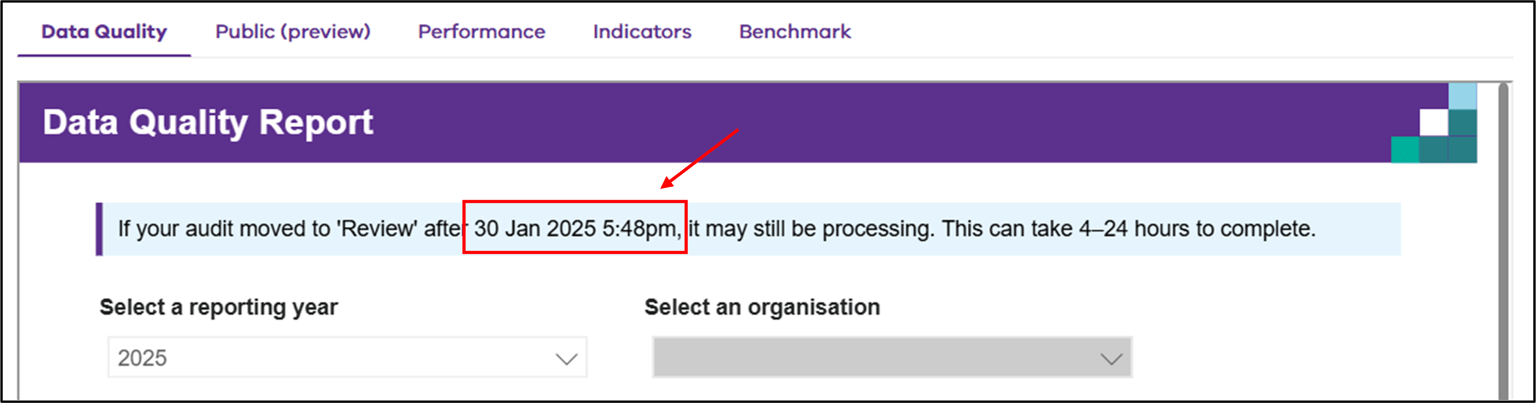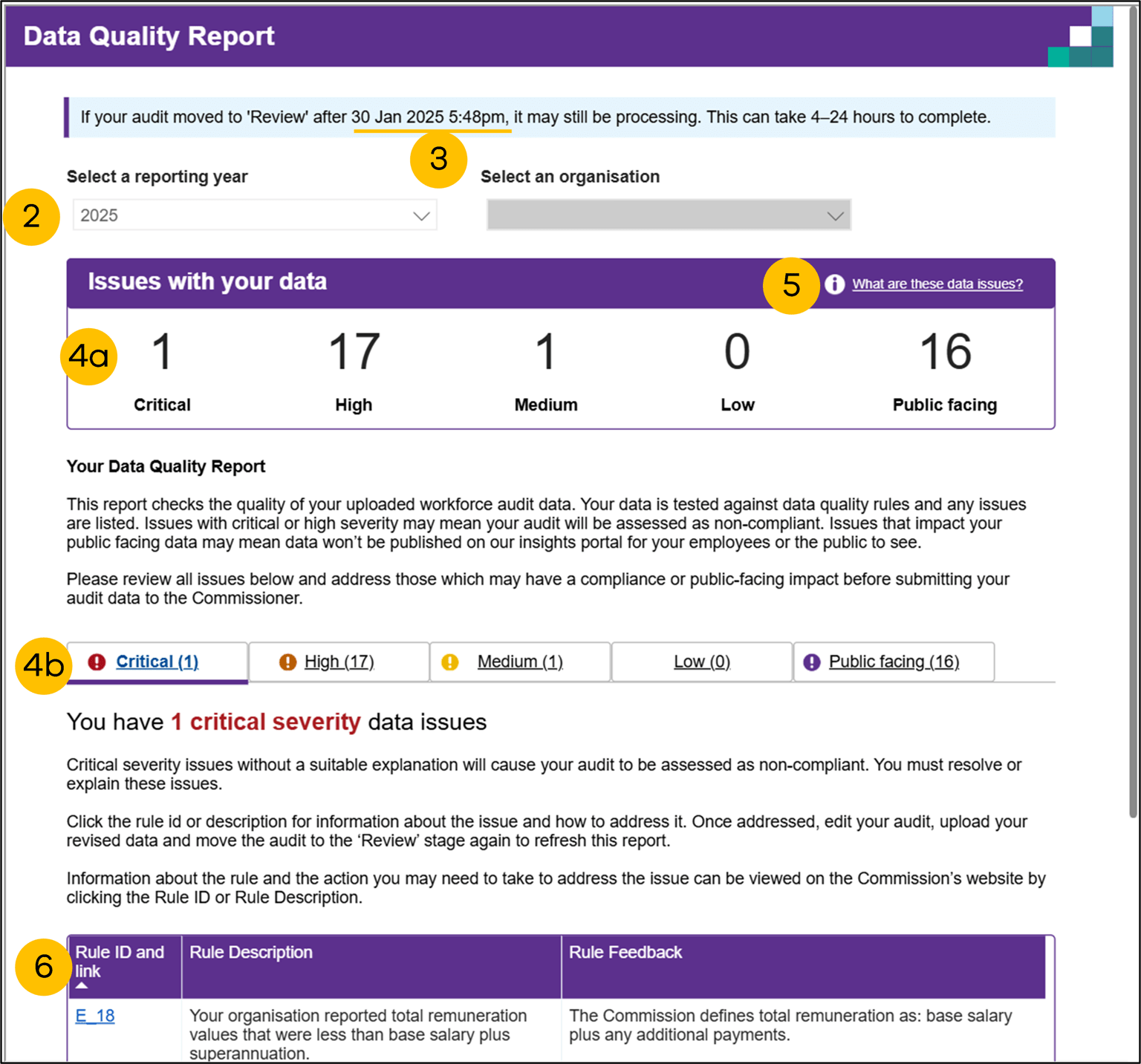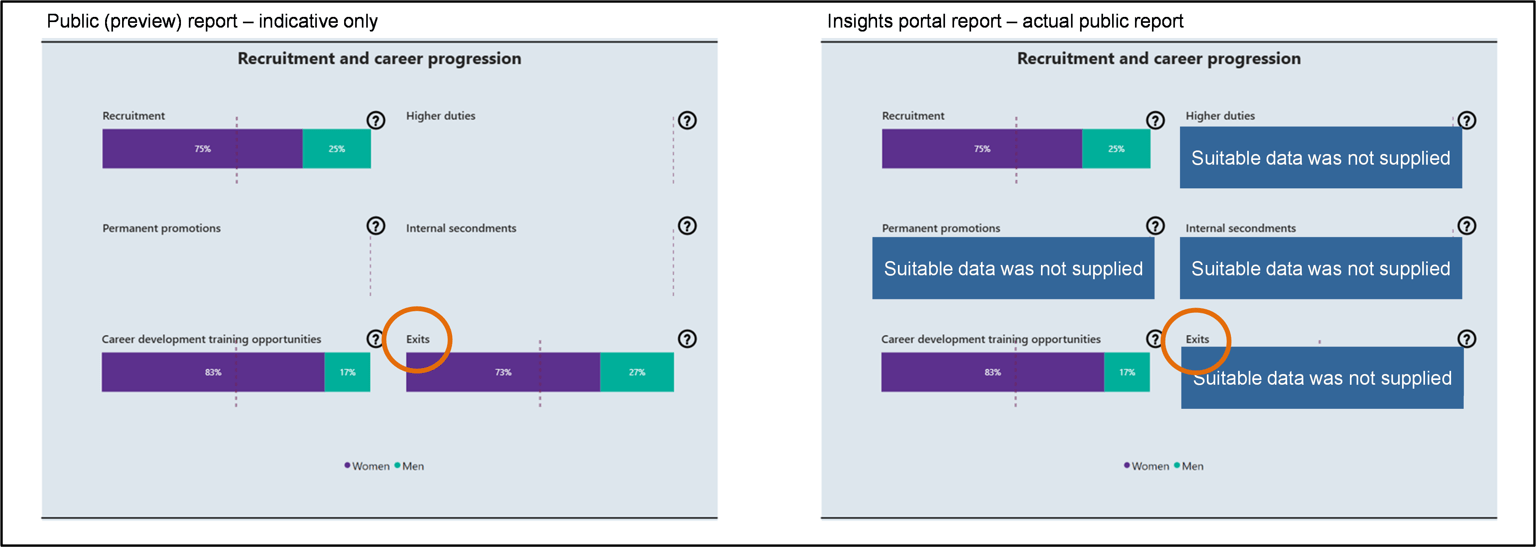Use the reporting platform to upload and submit your audit data to the Commissioner. Once uploaded, you can process your data and present it in reports.
Part 2 describes how to use the reporting platform to upload, review and submit your data to the Commission.
Step 3: Upload your audit data
Upload your audit data to the reporting platform using the following steps:
- Log into the reporting platform(opens in a new window)
- Find your ‘Workplace gender audit’ obligation for 2025
- Open the obligation by clicking on the ‘eye’ icon in the ‘Actions’ column
- Under ‘Workforce data’, select ‘Unit Level (recommended)’
- Click on ‘+ Choose an Excel file’ under the ‘All’ section (the first purple button)
- Select your 2025 workforce reporting template and click ‘Open’ to upload your data. This will load all 5 data sets:
- Employee
- Governing body members
- Sexual harassment complaints
- Family violence leave takers
- Organisation.
- If your organisation does not participate in the People matter survey, upload your employee experience data using the following steps –
- Click on the ‘+ Choose an Excel file’ under the ‘Employee Experience Data (Aggregated)’ section.
- Select your 2025 employee experience reporting template and click ‘Open’ to upload your data.
- Upload your data, then scroll to the bottom of the page and click ‘Review’.
- It will take between 4–24 hours for your data to be processed so that you can review the data in the reporting platform’s reports.
- Step 4: Review your audit reports describes how to tell when this processing has been completed, and how to then review your audit results.
Step 4: Review your audit data in reports
Once you have moved your audit to the ‘Review’ stage, the reporting platform will process your data. It will convert it into the form of data measures and prepare it for presentation in reports.
There are 5 reports that duty holders can access on the platform:
- The Data Quality report helps you assess if your audit data meets our requirements. It is essential for checking that your audit is likely to be assessed as compliant by the Commissioner.
- The Public (preview) report shows you how your data will be presented when it is published on the public Insights Portal.
- The Performance report shows your data as a set of performance measures that help you to prepare your GEAP and progress report.
- The Indicators report shows your data as a set if measures aligned with each of the workplace gender equality indicators.
- The Benchmark report helps you analyse your audit data and compare it with your previous audit data or against your industry sector.
The Performance and Indicators reports are used primarily to analyse your data. They are described further in Part 3: Analysing your audit results(opens in a new window).
You can access your reports by logging into the reporting platform and clicking on the ‘Reports’ tab at the top of the page.
4.1 Checking your data is ready to review in reports
Before you review any report, ensure the reporting platform has successfully processed the data you uploaded in step 3. It can take 4–24 hours for data this to occur after you move the audit to a status of ‘Review’.
At the top of each report is a 'time stamp that indicates when your audit was last moved to the 'Review' stage of the audit submission process. The time stamp may be displayed in a statement (as in the following figure) or in a 'Review time stamp' panel at the top of the report.
4.2 Review your data in the Data Quality report
The Data Quality report checks the quality of the workforce audit data. Audit data is tested against data quality rules and if any issues are found, they are listed in five groups.
- Critical severity issues, without a suitable explanation will cause your audit to be assessed as non-compliant. You must resolve or explain these issues.
- High severity issues, without a suitable explanation may cause your audit to be assessed as non-compliant. You should review and resolve or explain these issues if possible.
- Medium severity issues will not affect your compliance assessment. If not resolved, some audit data may be hidden from your public report or excluded from the Commission’s analysis of the sector. You are encouraged but not required to resolve or explain these issues.
- Low severity issues will not affect your compliance assessment. If not resolved, some audit data may be excluded from the Commission’s analysis of the sector. You are encouraged but not required to resolve or explain these issues.
- Public facing issues may cause some audit data to be hidden from the public reports on the Insights Portal(opens in a new window).
You should review all issues below and address those which may have a compliance or public-facing impact before submitting your audit data to the Commissioner.
Using the report
To use the Data Quality report:
1. Click on the ‘Data Quality’ tab in the ‘Reports’ menu of the reporting platform.
2. Select the relevant reporting year of data that you wish to inspect.
3. Ensure that you have checked the time stamp and that you are inspecting the version of the audit you most recently moved to a status of ‘Review’
4. To view all data issues found, click on either
- the numbers in the ‘Issues with your data’ summary panel, or
- the tabs labelled critical, high, medium, low and public facing.
5. The ‘Issues with your data’ summary panel has an information link in the top right corner called ‘what are these data issues?’. Click this to view more information.
6. Scroll down to the table to review results.
The ‘Rule description’ column describes the data issue, while ‘Rule feedback’ provides brief guidance on how to address the issue. More detailed advice on the data issue can be found by clicking the link on the ‘Rule ID and link’ field.
Reviewing issues
Issues that are categorised as critical or high in severity must be addressed before your audit is submitted. Failure to do so, or to provide a suitable explanation for the failure may result in your audit being assessed non-compliant.
To review these issues:
- Click on the ‘Critical’ and ‘High’ category tabs.
- Inspect the list of issues that are displayed in the table at the bottom of the report.
- For each issue, the description and feedback columns will provide a general description of the reason why this issue was triggered with your audit, and what may need to be done to address the issue.
- Further information about each issue can be found on our website, by clicking on the issue ID in the left-most column.
Addressing issues
To address any issues identified in the Data Quality report, you must fix your audit data in your workforce reporting template and reupload your audit data.
To do this, you must:
- Move your audit to a status of ‘Drafting’ by clicking the ‘Edit’ button in the audit view screen.
- Make the required changes in your workforce reporting template.
- Re-validate your audit data in the workforce reporting template (very important).
- Upload the new copy of your audit data to your audit in the reporting platform.
- Move your audit to the status of ‘Review’, wait 4-24 hours for your audit data to be processed, and review the Data Quality report again to confirm that the issues have been resolved.
Step 5: Modify and re-upload your audit data(opens in a new window) sets out the process to modify and update your audit data.
You can repeat this as many times as necessary before submitting your audit data to the Commissioner. Step 6: Finalise and submit your audit(opens in a new window) sets out how to submit your data.
4.3 Reviewing your Public (preview) report
When the Commissioner assesses that your audit is compliant with the Act, we will publish it on the Insights Portal(opens in a new window). It will appear in both organisation and industry views.
You can see a preview of how your data will appear on the Insights Portal by reviewing the ‘Public (preview)’ report on the reporting platform.
Click on the ‘Public (preview)’ tab to view your public (preview) report.
Select the reporting year and confirm that you are viewing the most recent version of your audit data by checking the review time stamp. 4.1 Checking your data is ready to review in reports(opens in a new window) provides further information on how to do this.
This report is a preview of how your data will be published and made visible to the public on the Commission’s Insights Portal.
Important note: When an audit is assessed as compliant, and before the Commissioner publishes the results, after you should consider the public preview report to be indicative of how the data will appear to the public.
For example, if during assessment of your audit for compliant, the Commissioner determines that data issues impacting the public insights report(opens in a new window) have not be addressed, the relevant part of the public report may be hidden. This is illustrated in the figures below.
The left-hand figure below shows how the public (preview) report looks to the organisation before the Commissioner has assessed the audit for compliance.
The right-hand figure shows how the report may appear to the public after the compliance assessment has been completed and where issues were identified that prevent data from being displayed. In this example, data for higher duties, permanent promotions, internal secondments, and exits is hidden.
Use the Data Quality report to see which issues will affect your publicly visible data. Review the list of issues shown in the ‘public facing’ category. Address these issues before submitting your audit.
Step 5: Modify and re-upload your audit data
As part of the audit review process, you can modify and re-upload your workforce reporting template as many times as you like. This is important, as your review may highlight data issues you need to correct.
Modifying and re-uploading your audit data is similar to the steps in Step 1: Upload your audit data(opens in a new window). However, you will need to remove your existing 2025 audit data.
To re-upload your audit data:
- update the data in your workforce reporting template (Excel document)
- log in to the reporting platform and view your audit
- move your audit to a drafting state by clicking the ‘Edit’ button
- remove all 5 existing workforce data elements (Employee, Governing Body, Sexual Harassment, Family Violence Leave, and Organisation)
- add your updated workforce data by selecting ‘+Choose an Excel file’ in the ‘All’. This will re-populate all 5 data sets.
- once your data is uploaded, scroll to the bottom of the page and click ‘Review’.
- It will take between 4–24 hours for your data to be processed so that you can review the data in the reporting platform’s reports.
- Refer above to '4.1 Checking your data is ready to review in reports' to tell when this processing has been completed.
We encourage you to repeat these steps as many times as needed to ensure your data meets the requirements under the Act. This will reduce the likelihood that your audit is assessed as non-compliant. If this occurs, the Commissioner will return your audit for correction and re-submission.
Step 6: Finalise and submit your audit
You can finalise and submit the results of your audit once you have addressed any data issues you have discovered in your data quality report (refer to ‘4.3 Review your data quality report’).
Please note that once you have submitted your audit, you will no longer be able to edit your audit data.
To submit your audit:
- open your audit in the reporting platform(opens in a new window) and scroll to the bottom of the page
- complete the 2 attestations:
- ‘I acknowledge that my organisation has reviewed our “Quality review” report and, if applicable, our “Compliance outcome” report. I also confirm that we have addressed any feedback provided in either report.’
- ‘I confirm that this submission has been approved by:’ – including the relevant approver information including their name and role.
- click the ‘Submit’ button.
Updated