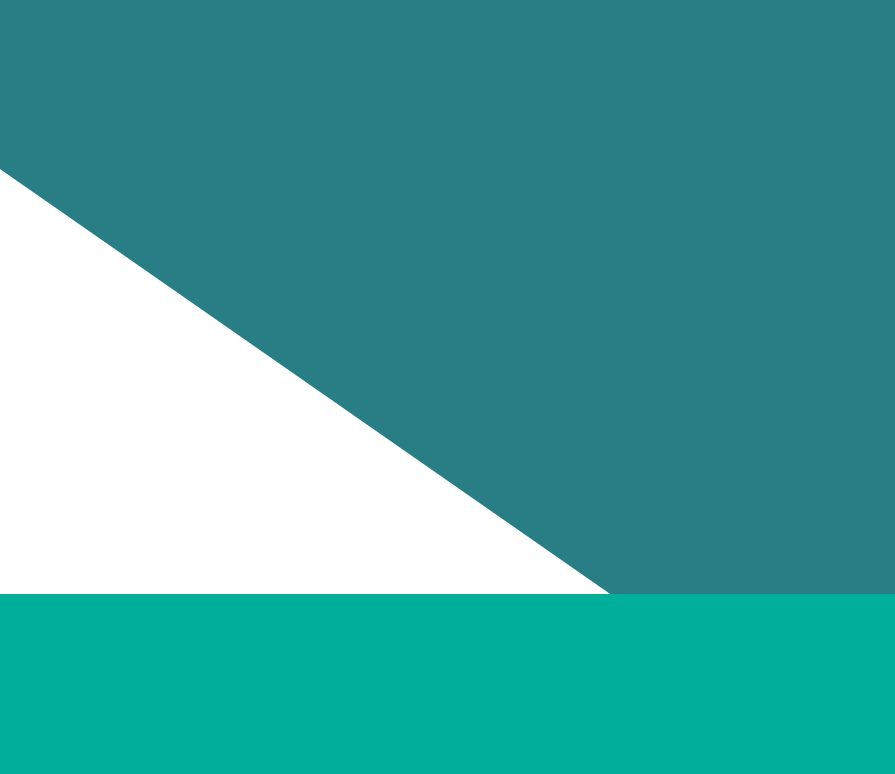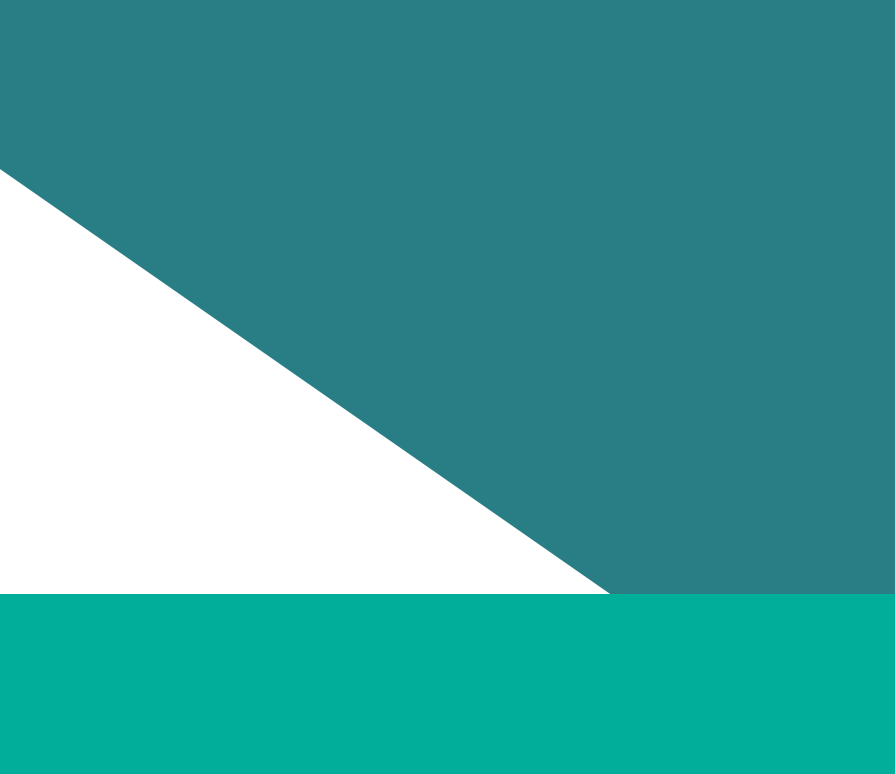Hi, in this short video I will show you how to access and use the performance report. I am Prabin Thakur from the data and enablement team at the Commission, and this video is being recorded on the lands of the Bunurong and Wadawurrung peoples. Before we dive into the performance report, please make sure your audit has been collected and uploaded to the reporting platform and check for the data quality. We have a separate video on how to upload your audit data and how to use the data quality report, and also please make sure that the obligations have been moved to review or later status. Once you log into the reporting platform using your organisational account, you will see this page. It has the list of the organisation's obligations. For this video purpose, we have selected organisation duty holder 3 which has obligation for 2023 and for 2025. The 2023 workplace gender audit obligation is in the final status whereas the 2025 workplace gender audit is in the review status. Now let's get into the reports. When you click on the report, you'll see the series of reports. Data quality, public, performance, indicators, benchmark. Let's get into the performance. Depending upon your screen size and the resolution, you may have to scroll down. Now, there are two scrolls. The one is web page scroll and the other one is report section scroll. I'll say that again. Two scrolls. Web page scroll and the report section scroll to see all the visuals. Since we are recording this video in a test environment, you may notice that the visuals take a little longer to load. In your case, they should appear straight away. Sometimes when you open the performance report, the visual in indicator one for measure 1.1, 1.2, and 1.3 they may not load immediately. In that case, click indicator 2 or any indicator. Come back to indicator 1. This visual will load correctly. The performance report is a really useful tool. It helps you compare your gender audit results across reporting years and gives you clearer insight into the workforce. The performance report has two sub-reports, a progress report and a gender equality action plan. The progress report compares the result for 2023 and 2025 side by side. Whereas the gender equality action plan gives you a result for a one-year snapshot. For this reporting cycle, that year is 2025. From either of these two reports, you can drill down indicator 1 to indicator 7. Each indicator has its own page and you can move between them using these navigation menus. The performance report is built from both workforce data and employee experience survey data. Together there are 25 measures that gives the clearest picture of gender inequality across these seven indicators. All measures are labeled as either critical measure or the supplementary measure. There are 16 critical measures and nine supplementary measure in the performance report. Critical measure must be included in the progress report and GEAP and the supplementary measures provides extra context and helps deepen your analysis. Each measure in the report has a link to the audit analysis guidance. Once you click it there, it will take you to this page that explains what the measure means and which data source they use. For example, in indicator 4, measure 4.1, 4.3, 4.4, and 4.5. They all use employee experience survey data. When you are viewing the result of each measure, you may see these three stars, which means data is not available for that measure in that reporting year. But if you think there should be some value in it or something does not look right to you for in the result, please go to the data quality report. It will show you if your organisation data has any issue in it. However, for indicator 4.6 there is a suppression applied which means if the number of incident reported by any gender is less than 10 it will be suppressed and it will be showing three asterisk. Now let's talk about some tricky measures. For example in indicator 1 measure 1.2 to gender composition of a part-time worker shows the proportion of all women who are part-time not the proportion of part-time employees who are woman. I hope I was clear enough but if not then you can find the definition of all the measures in this link here visit performance measure. If you click it, it will redirect you to this page and you can find the definition of all the measures that is in this report. Also, there are few measure which you will need to select from a drop-down. For example, in indicator 3 and indicator 4, if you come down, you'll find a select supplementary measure drop-down. So, if you click this, it will allow you to go through measure 3.4 and 3. Visuals in the progress report and the GEAP report cannot be copied or exported. That feature has been disabled. If you right click on the visual, you're going to see no available actions. But if you need them, you'll have to take a screenshot of that particular area. However, the text analytics on the right hand side can be copied. To do so, right click on the text, select the copy and copy value. And once it is copied, you can paste it wherever you need it. Now to wrap up, think of the performance report as a tool to compare your results between two reporting year. Understand the trend using the change percent or the change value and use the text description under each visual to interpret your results. That's the overview of the performance report. Now you know how to access it, navigate between the reports and indicator, copy results and where to go if something does not look right. If you are unsure, there is a how to use this report page built in the report which is on the top here on the top right corner here. How to use this report. It pretty much covers everything that I just explained. Thank you for watching this video, I encourage you to explore the report and use the guidance link to get the most out of your data.
Updated