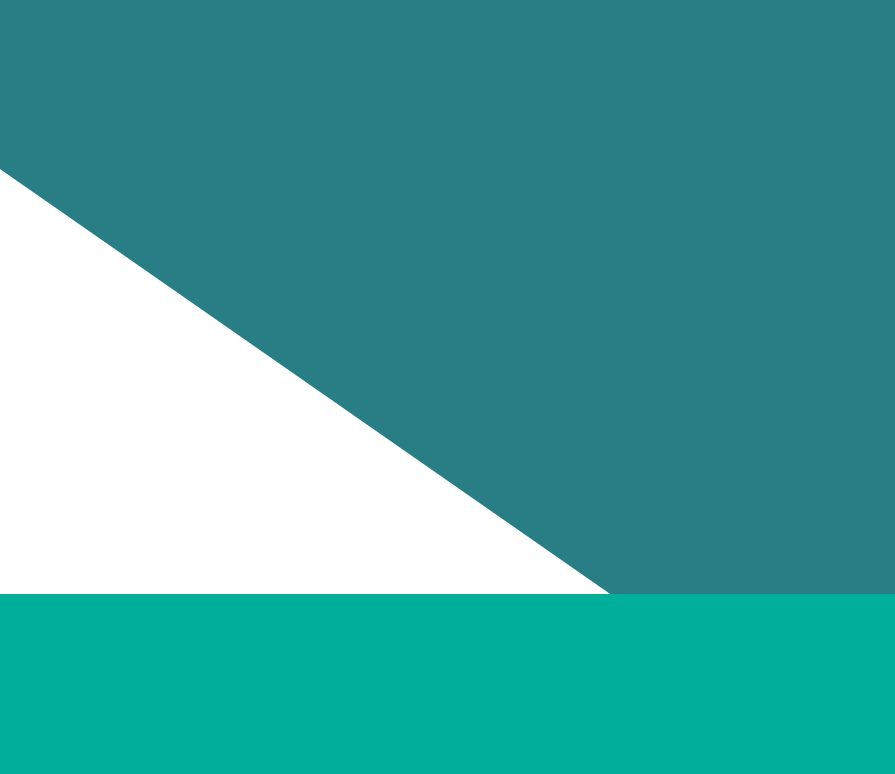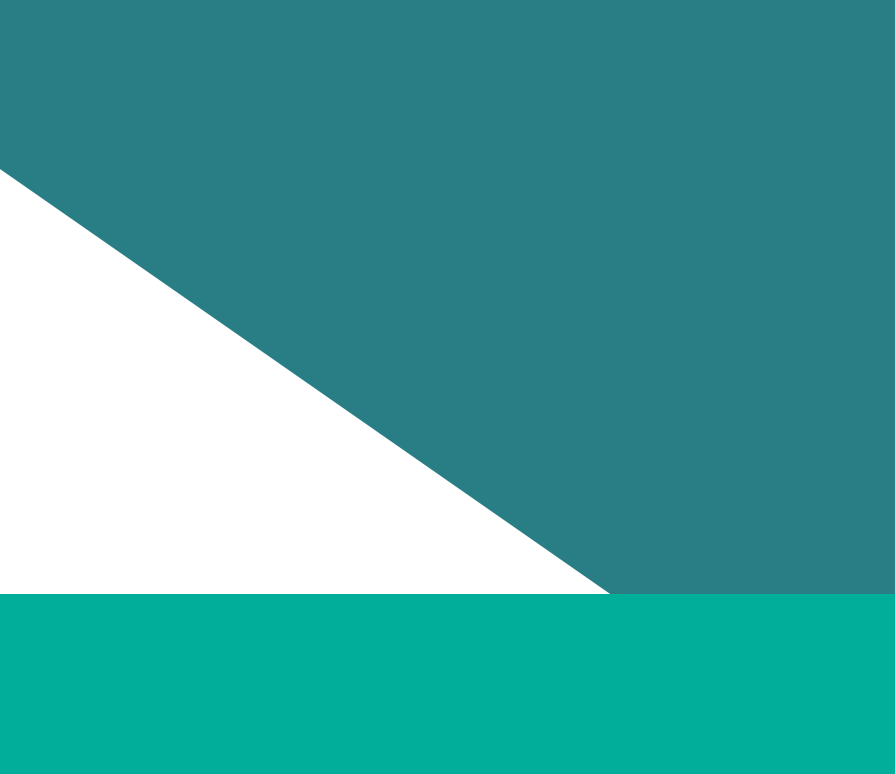[Music] Hi, in this short video I'll show you how to access and navigate the data quality report. I'm Simon Glynn from the data and enablement team at the Commission and this video is being recorded on the lands of the Wurundjeri people of the Kulin Nation. The data quality report is a very useful report. It can help you identify possible issues with your uploaded audit data before you submit your audit and it gives you a strong indication about whether your audit will meet the compliance standard. We have another video about how to interpret the results of the report, but in this video I'll focus on getting you up and running with the report and show you how to find your way around it. Before we open the report, let's check a few prerequisites. You can only access the report if you are a user of our reporting platform. If you're not a user, please reach out to your organisation's reporting process owner to get set up. Before you use the report, you need to have audit data uploaded and your audit needs to be in a status of "review". If you want to know more about how to upload your audit and to move it to a status of review, we have another video about that process, you can find the link to that video in the notes. Finally, once you move your audit to a status of review, you need to wait between 4 and 24 hours before your data will appear in the report.
With those prerequisites met, let's access the report. Log into the reporting platform. The default view will show you a list of your obligations. In the top menu, click reports. A sub-menu will show five reports that are available for you to use. Today, we'll be using the data quality report. But just quickly, the other reports are the Public Preview Report, which is used to see what your audit data will look like when we publish. The Performance Report which is used to help prepare your progress report and your gender equality action plan. The Indicators Report which is used to do deeper analysis on your audit data. And the Benchmark Report which is a companion to the indicators report and enables comparisons between parts of your audit data. The data quality report will open by default or you can click on the menu item to return to it if you are looking at a different report. The report appears as a single page and you may need to scroll your browser window to see it all.
Within the report, there is one field that you can control. Use the 'select a reporting year' drop down to pick the year corresponding to your audit. 2025 will be selected by default and we'll stick with that year for this video. Once selected, the report will build automatically and you can inspect the results. A quick tip, once you have selected your reporting year, have a look at the blue banner at the top of the report. If the date and time shown in the banner match with the approximate time when you moved your audit to a status of review, then you're good to go. If not, you may need to wait for another 4 to 24 hours before the data will appear. Results are presented in five groups based on the severity of issues found with your audit data. Choose the group that you want to look at either by clicking on the numbers in the summary dashboard or by clicking on the tab that corresponds to the type of issue you're interested in reviewing.
Once a group of issues has been selected, a table of results will appear at the bottom of the report. If there are no issues, the table will be empty. To view the table, you may need to scroll your browser window. In the table, you will see for each issue a summary of the issue, an outline of why the issue might be occurring, and a link to where you can find more information if the summary is not sufficient.
For a more in-depth look at the way that issues are presented, what types of issues are included in each group, and what to do next, please have a look for our video on how to use the data quality report, which you can find a link for in the notes.
Updated