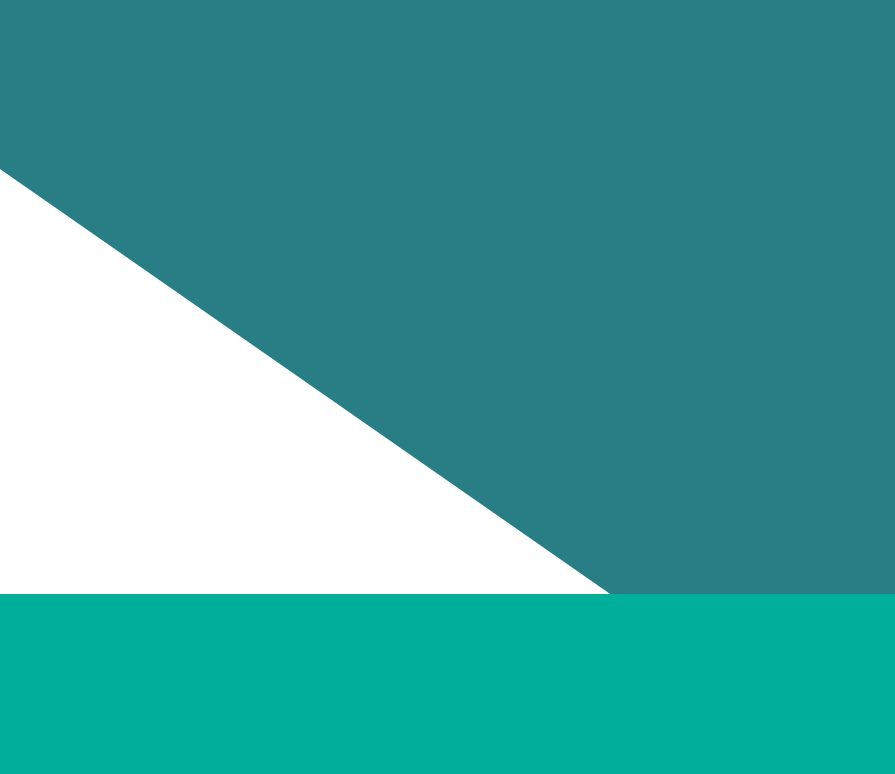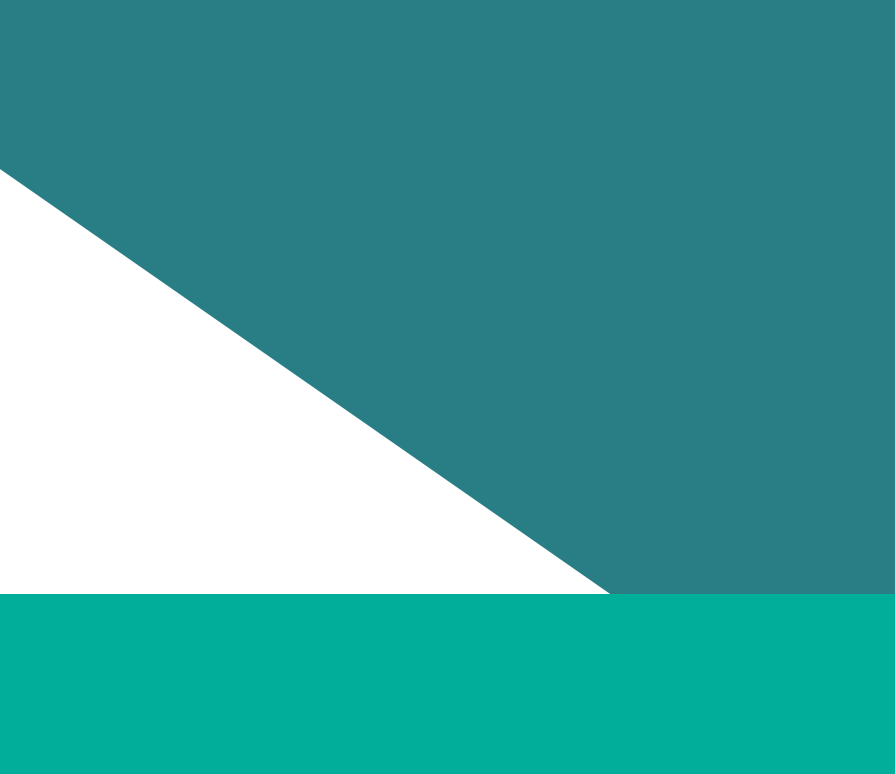Hi, I'm Chris. Today I'm going to show you how you could upload your workforce audit data onto our reporting platform. But first of all, I'd like to acknowledge the traditional owners of the land on which I am speaking from today. I am coming to you from the land of Wadawurrung people and I pay my respect to their Elders past, present and emerging.
First of all before we get started please ensure that the workforce audit data in your workforce reporting template has been validated to ensure that it doesn't contain any errors or missing values. Now once you logged into the reporting platform you will see two tabs here obligations and reports. The reporting platform will show the obligations page as default. Within this page it shows records of obligations, reporting years, statuses, actions and other relevant information. You need to locate the right obligations and reporting here that you want to upload your data into and click on the action button. In this example, we will upload the data for the workforce gender audit.
Once you click on the action button here, it will show you to two tabs. So the workforce gender audit and the submission history. In the workforce gender audit page, ensure that the unit level is selected and we recommend uploading the entire workforce reporting template by all section right here. Click on to choose an Excel file or under the all section and this file explorer window will pop up. Select the file that you have prepared that contains your workforce gender audit data and click open.
If the data was uploaded successfully, the data set from each of the worksheet within that template will automatically appear in each relevant section as you can see here.
Now if your organisation is not a PMS survey participant you will have the option to upload your employee experience data in here.
Now on the bottom of the page there's two buttons. So one saved and review. If you click on save then the reporting platform will save the data that you have uploaded and change the status to drafting. Okay, this means that the data you have uploaded to the platform is sitting there as a draft. I will now switch over to the test environment and show you how you could progress your submission live in the system. So once you are happy with the data you've uploaded click on review and you can see that you have a a popup saying that your audit data reports are being prepared for your review. It could take up to 4 hours to 24 hours to process your data. So click okay. Now you notice that the status is now changed to review. Now before you review your any of the reports within the platform, you can do that by going just back to home and click on reports. You see that the time stamp is now showing the latest date and time. This is to ensure that the data that you are reviewing has been refreshed or processed successfully.
And that's all on how you can upload your data onto our reporting platform. And as a reminder, this is not the end of the data submission workflow. There are a few more steps to push your data through to the final submission. So for more details on reviewing and submitting your data please watch our other videos on the website. I hope this has been helpful. Thank you and bye for now.
Updated