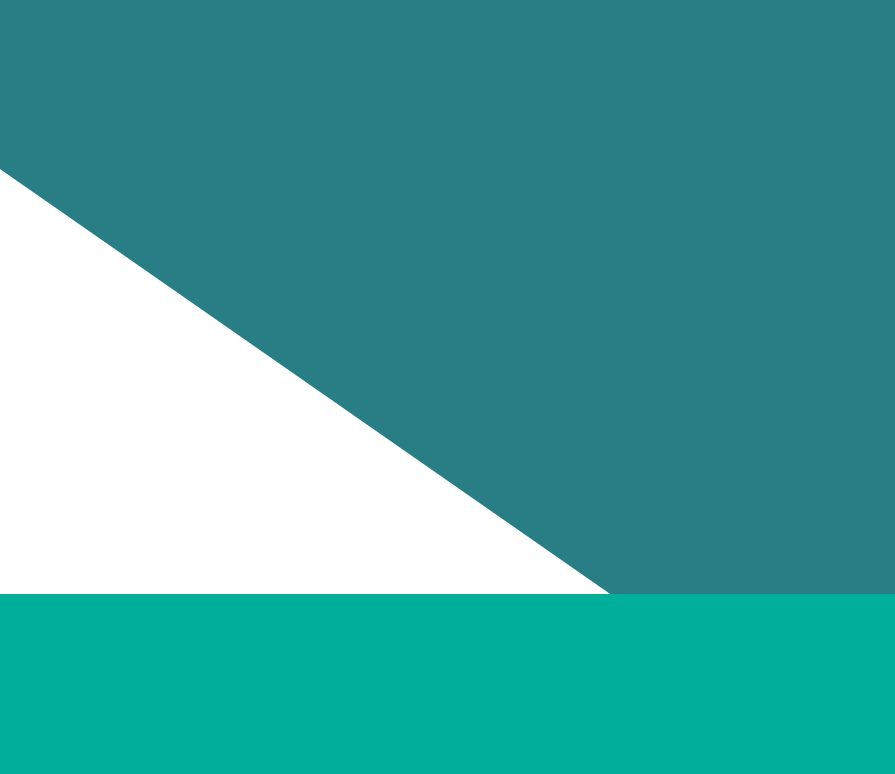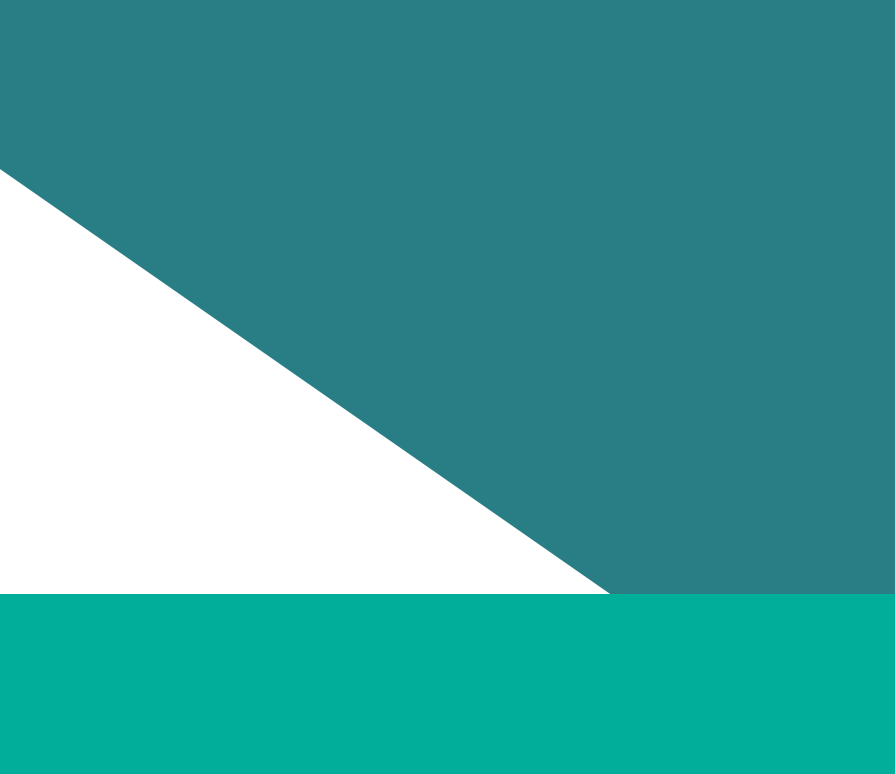Hello and welcome. My name is Bry. Thank you for joining us today. Over this short session,
we'll focus on the 2025 audit workforce reporting
template so you know what to do when completing the template.
I would first like to acknowledge that our offices are located on the lands of the Wurundjeri people
of the Kulin Nation and I wish to acknowledge them as the traditional owners. I would also like to
pay our respects to the elders past, present and emerging and anyone who may be watching today.
Today we'll show you the 2025 audit workforce reporting template and we'll cover three things.
First, we'll give you an overview of the template, including what's changed since 2023,
uh, and a handful of practical tips, and then I will hand over to my colleague,
Luke, who will do a live screen share. Let's jump in.
Firstly, what are you actually working with? The audit workforce reporting template is to
collect your workforce data. Workforce data is the information about your employees and governing
body. This is gathered through your internal data collection systems like payroll or HR data. The
template is an Excel workbook that holds five data sets. employee, governing body, sexual harassment
complaints, family violence leave takers, and organisational level information. The template
is not to be confused with the employee experience template for collecting employee experience data.
Only organisations not participating in the 2025 People matter survey will need to complete a
separate employee experience template. If your organization is participating in the
what's new in the 2025 template? The first change is clearer field definitions.
We've updated the definitions based on feedback from the last cycle. We've made them clearer and
where necessary expanded some of the definitions to help you collect the data. Change number two.
Some of the fields that were recommended are now required. This includes FTE, recruitment
and exit status, flexible work details, weeks of paid and unpaid parental leave and others. We need
to calculate the indicators properly and that's why we need them. The Commissioner has built in a
grace period too. So if any of the newly required fields is genuinely unavailable in this cycle,
please enter data unavailable or DU and explain why in the organisation data set and include
how you'll fix it in your 2026 sheet. But by 2027, those fields must be fully populated.
Okay, so some tips for submission. The first one is plan early and pick a audit owner. The
guidance warns that gathering data and cleaning data takes time. So start now and give one person
clear carriage of the process. Number two, protect privacy first. Strip out names and
identifiers before you share files internally or upload anything. The guidance is actually really
explicit about meeting Victorian privacy law obligations. Number three, to submit meaningful,
good, and compliant data. Pay close attention to the audit handbook for guidance on each field.
Patchy data is better than no data provided that it is genuinely what is available within your
organisation and explanations in the original data set are strongly encouraged where data
doesn't quite meet the requirement or where data is incomplete or where there is something unusual
about the data. Number four, use the in-built Excel validator. In a single click, it spots
missing data codes, out of range numbers, and this is all before you upload. And this is far easier
than fixing errors after the platform review. Run it every time you tweak the file. And lastly,
upload at unit level and check the data quality report. Processing can take about 4 to 24 hours.
The report flags critical, high, and low issues with links to the rule explanations so you know
exactly what to fix. And you should iterate as often as you need before you hit submit.
Okay, that's it from me. I'll hand over to my colleague Luke to take you through the audit
template. On the front page, you have a guide of how to use the template and you can step through
and it will give you a guide of what you need to do at each step. So, we've gathered and prepared
this template has some built-in validation to help you enter your data in a way that
uh our platform can accept and ensuring that it is as error free as possible.
uh where to find the guidance, extra information here. Should you forget where the guidance is,
you've got that guide right here, and then some information about privacy. Um I'm not going to go
into detail about this right now, but any concerns about privacy, you've got a bit of information
here about both your obligations and how we are going to manage that on our end. Now, the main
thing we're here for is populating populating your template, filling out each of these data sets.
We've now got a number of different data sets for capturing the audit information. Employee
data set is row per each employee that was active in the reporting period and a number of different
fields for each of these. As mentioned, these are in the appendix B for the detail of each of these.
I'm not going to go through them individually. Governing body, which covers off each of your
governing body members and details about them. Sexual harassment complaints, which is
row per complaint, and you might have multiple complaintants on a complaint and details on
each of these fields in the guidance. Family violence leave, row per leave taker. And then
the organization data set, which is effectively metadata about your submission, tells us whether
the data was available to you, why it wasn't, if it isn't available, and room for commentary,
um, giving us some context around your data submission or anything else around that
matter. So, for filling this data out, um, so you notice I've already got some of this pre-filled,
but here I'm just going to show you simple way of entering your data in here. We've got
the basic information on this uh image here. Just remove that now that we know what we're doing. So,
I've now moved across to a template where I've pre-prepared the data. The easiest way to do
it is prepare it in the format, same format, cos then you can just copy it right across,
drop it in, and now we've got it filled. So, just to make sure we're keeping track,
pick each of these as we do it. And now we are ready to validate the data.
This is a very important step to take because it ensures when you go to submit to the platform it
will go smoothly um and it will be accepted into the platform for the next steps. So initially
you'll want to run a sample validation which runs it on a small section of your data um and then the
full validation to ensure it's all correct. I'm just going to jump straight to running a
full validation. And you can see you've got some information here that we'll see fill out. Firstly,
it's important when you can see here we've got we need to enable content for this to
run. So we'll just click that and now we will be able to run validation which is simply done
by going to the data tab at the top and clicking this refresh all button. And then we'll be able
to see that validation is running. This can take some time. On a small data set,
it won't take too long. Larger data sets, it can take uh 5 minutes, sometimes a little longer,
particularly for those really large data sets. If you're having performance troubles,
uh I would recommend restarting your computer and running it from a clean restart. This ensures that
there's enough resources available. Particularly if you're running on a lower performance machine,
this may be important, but smaller data sets, you shouldn't have any troubles at all. So,
that's run. And we can see here we've got some we've got an error in our employee data set and
a missing value in our sexual harassment complaint data set. So we can just click through here to get
details on those an employee data set. We've got an invalid entry into the full-time equivalent
field and a blank in the gender field. So something to note here and this is noted
in the guidance that some fields blanks need to be entered as a DU for data unavailable. This is
so we can see intentional blanks to ensure data integrity. Um, and any information on this you
can find either in our accepted values list which is here tells you how to code each of the values
and how they should be entered or in the guidance for and extra information. So I'm just going to
quickly go and correct these. If we click that error, it takes me right to it exactly the cell
where it is and allows me to correct it. Okay, that should be one because we only allow zero
through to one for FTE. And then this one here, we can see it's a blank. Perhaps this was supposed to
be entered as a man or perhaps it is actually a blank. It should be a DU. So in this case,
we look at our source data and we correct it. Enter DU. Back to the instructions page. We've
fixed all those errors, or at least we think we have. refresh to run that validation again
and ensure that we have fixed any of the errors we found there. And we see it's starting to go. It's
all validation successful. This means any errors that the template can check for have been smoothed
out and this should go cleanly into the platform when we go to submit. So we can tick each of these
just for keeping track of it. So now we're up to the last step which is uploading our data.
So this process has ensured that the data is ready for submission, but it doesn't mean it's
100% error-free. There are some additional error checking steps further down the line
which we'll show you a little bit later. Um, but you are now ready to upload it to the platform.
Thanks so much Luke for that walk through. We have so many other resources to support
you meeting your obligations for the 2025 2026 cycle. We've got lots of videos covering all the
different obligations and the other templates. And we are also offering other support like
drop-in sessions. You might want to sign up to a community of practice. And we're
always available via email. You can contact us there. Please also visit our website,
follow us on LinkedIn and subscribe to our newsletter. Thank you and have a wonderful day.
Updated